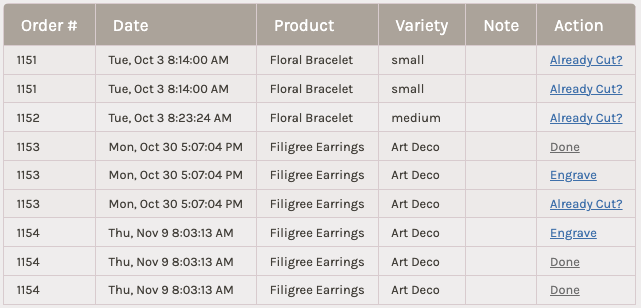Dashboard Settings
New orders will automatically come into OrderFlow and appear on your dashboard, where they will be split out into one row for each individual order item.
If an order item has a quantity greater than 1, that order item will also be split out into one row for each unit so that you can process each one separately.
There are 3 options for controlling how order items are displayed. Select an option by clicking the gear icon on the far right side of the upper nav bar:
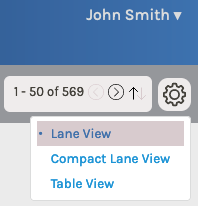
Lane View
Lane View is the default display option in OrderFlow.
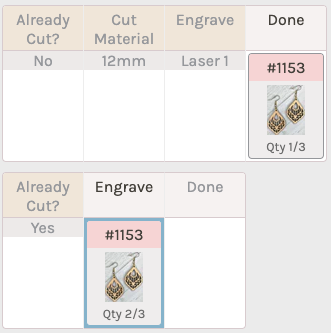
Order items are broken out into lanes with each item represented as a card that advances from step to step as you process the item.
As a step is completed, the decision that was made or the values that were collected are displayed in the corresponding cell.
Clicking an item's card opens the side bar for processing the current step or for viewing more details.
Compact Lane View
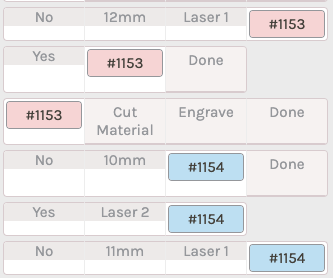
In this view more order items are visible on the screen at the same time.
Product thumbnails are hidden. Step names move from separate headers into cell contents and get replaced with collected values as steps are processed. Padding between rows is decreased.
Table View
Table view provides more details about the order items instead of a visual view of their progress through the workflow. The current step is shown in the last column of the table. Click the link to open the sidebar for processing or viewing more details.