Processing Example
Once you have a workflow set up, your dashboard will populate with all of your recent orders and you can start processing them.
A row will display for each individual order item showing the steps remaining to be completed.

Clicking on an order opens the sidebar for processing.
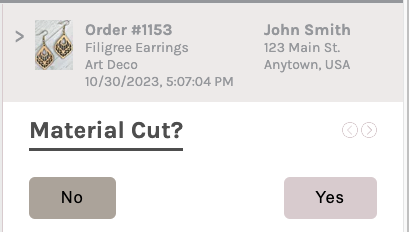
After performing a step, the order item will move to its next position in the workflow. The previous step will populate with the information that was collected. In this case the material for this order item was already cut, so it moved to the Engrave step based on our example workflow.
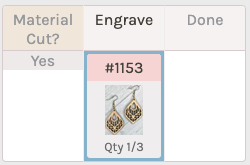
Action steps allow for collecting data. If we click Engrave, we can track the machine used to do the engraving and the settings that were used.
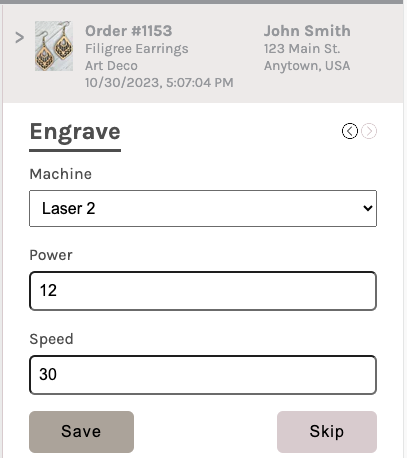
Clicking save moves the card to done and shows the collected settings. This order item is now ready for shipment.
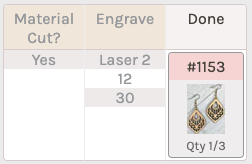
Here's a video that pulls it all together: