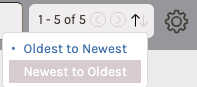Filtering Orders
You have a number of options for controlling which order items are displayed in OrderFlow and in what order.

Filter by Open Status
By default only open orders will be displayed, making it easier to see items that need processing. Note that this includes items that have been fully processed in OrderFlow but not yet marked fulfilled in Shopify.
Clicking the Open Orders dropdown will give you the option to show All Orders.
Filter by Product
You can narrow the list of order items down to only those for a specific product. To do this, click the product filter, and select a product from the list. If you have many products, you can start typing the name of a product to narrow the list for selection.
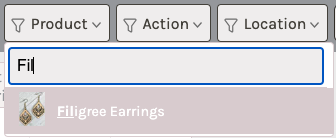
Filter by Action
You can narrow the list of order items down to only those that have had a given action step performed on them. To do this, click the action filter, and select an action from the list.
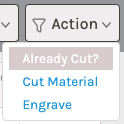
Filter by Location
You can narrow the list of order items down to only those fulfilled from a specific location. To do this, click the location filter, and select a location from the list.
Search by Order Number
You can look up items from a specific order by searching by order number. Note that the other filters will also apply to your search, so be sure to select All orders from the order status dropdown if the order you are searching for has already been fulfilled.
Change Sort Order
By default order items are presented oldest-to-newest so that you can process items in the order in which they were placed. If you'd like to instead view orders newest-to-oldest, click the sort arrows and select the appropriate ordering.