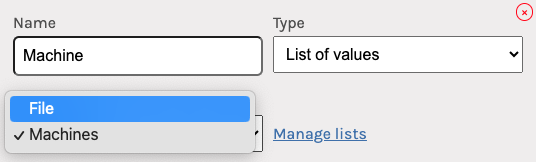Managing Lists
Lists allow you provide specific values that can be selected for a given data field. This can save time and prevent errors compared to manual entry. Follow these steps to set up a list.
1. When editing an action, choose the list of values option for the data field type, which will show the Manage Lists link:
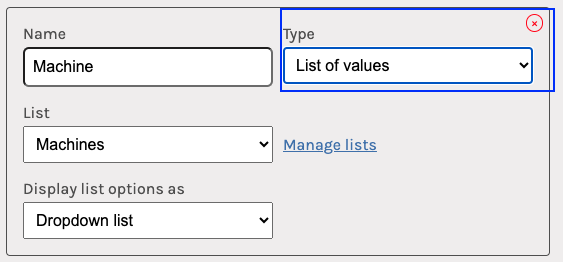
2. Click Manage Lists to open the list manager:
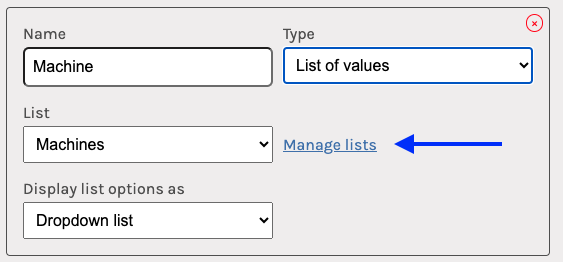
3. Click Add list to create a new list:
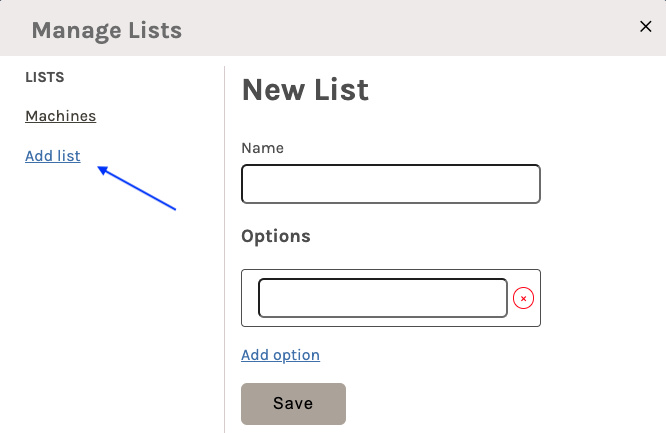
4. Enter a name for the list, add the allowed options, and click save:
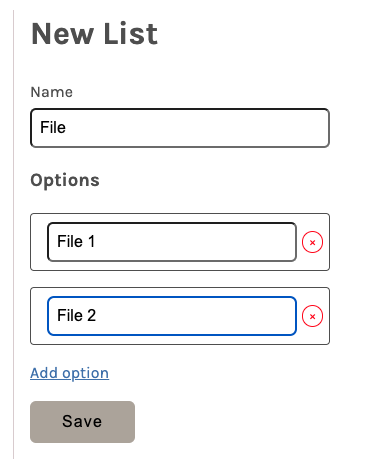
Your new list will now appear in the dropdown of lists: